Tagzania is closing soon. Please download your data in your profile page 2021-12-15
FAQ
Using Tagzania for the first time?
- How to register
- How to add a point
- How to add a way or line
- How to add a shape
- How to add a photo
- How to add a video
- What are tags and how to use them
- What is Embed and how to use it
- What is Street view and how use it
If you have any extra questions, contact us.
General Tagzania questions
What is Tagzania?
Tagzania is an application that helps you saving your places of the world. Using Tagzania you can save the place where you were first kissed, where you were born or where you work. You decide what to save,
Tagzania was developed by CodeSyntax. In 2007, CodeSyntax created a new company, Tagzania Services, the current responsible of the project.
What are the rules for using Tagzania?
Behave yourself. The only thing we don't like is Spam.
Who are behind Tagzania?
Tagzania has been created by Tagzania Services.
Using Tagzania for the first time?
How to register
Go to the Sign up page. Choose an username and a password. That's all. You should also type your email address, just in case you forget your password.
How to add a point
This is what you have to do to add a new point:
- You must be logged in.
- Click on the Add new place button to start the process. It's on the top right side of the website, next to your user avatar and the log out button.
- Step 1 of 2: Select where the point is geographically. You have three options:
- Type the address and click on the Search button.
- Click on the Go directly to the map button and you'll see automatically a map where you can locate the point.
- Type the coordinates of the point you want to add.
- Step 2 of 2:
- You can move the icon by clicking on it and choosing another location on the map.
- Write a title and a description for that point.
- You can add also some tags (see what are tags) or photos (see how to add photos).
- Finish the process clicking on the Save this place button.
How to add a way or line
This is what you have to do to add a new way or line:
- You must be logged in.
- Click on the Add new place button to start the process. It's on the top right side of the website, next to your user avatar and the log out button.
- Step 1 of 2: Select where the line starts geographically, its first point. You have three options:
- Type the address and click on the Search button.
- Click on the Go directly to the map button and you'll see automatically a map where you can locate the first point of the line.
- Type line's first point's coordinates.
- Step 2 of 2:
- Go to the Select the type of item box, it's below the map, and choose line.
- You can change the location of the first point by clicking on the icon and moving it on the map.
- To draw the line on the map, you just need to start clicking on it and you'll see that a way appears.
- For finishing the line, click twice on the last point of the way.
- Write a title and a description for that way. You can add also some tags (see what are tags) or photos (see how to add photos).
- Finish the process clicking on the Save this place button.
How to add a shape
This is what you have to do to add a new shape:
- You must be logged in.
- Click on the Add new place button to start the process. It's on the top right side of the website, next to your user avatar and the log out button.
- Step 1 of 2: Select where the shape starts geographically, its first point. You have three options:
- Type the address and click on the Search button.
- Click on the Go directly to the map button and you'll see automatically a map where you can locate the first point of the shape.
- Type shape's first point's coordinates.
- Step 2 of 2:
- Go to the Select the type of item box, it's below the map, and choose shape.
- You can change the location of the first point by clicking on the icon and moving it on the map.
- To draw the shape on the map, you just need to start clicking on it and you'll see that the shape appears.
- For finishing the shape you have to close it clicking again on the first point, it must be a close area. .
- Write a title and a description for that shape. You can add also some tags (see what are tags) or photos (see how to add photos).
- Finish the process clicking on the Save this place button.
How to add a photo
We don't host photos at the moment. But you can document your places adding URL location of an image from Flickr, for example.
Currently, our machine recognises and treats accordingly the following types of resources:
- Flickr images: Image thumbnail are recovered through the Flickr API. Put the URL of the image page:
- http://www.flickr.com/photos/userfoo/134360584/
- http://www.flickr.com/photos/userfoo/134360584/in/set-72057594069395224/ (correct, it will also work with images in the context of a set, pool, or user's photostream)
- It won't work with images that have some sort of privacy
- http://static.flickr.com/56/134362584_b5018e33fe_o.jpg (wrong: our system will upload and produce a thumbnail of this image, but will not recover associated metadata from Flickr)
- Other images: JPG, GIF and PNG images. Use the original URL location of the image. We just produce a square thumbnail, and a link to the original greater size image. We don't want to cache images, because our goal is to drive traffic to the site hosting the image, not to steal their content.
- Youtube videos: Put the URL of the video (copy the URL on Youtube and paste it in the URL field in Tagzania):
- http://uk.youtube.com/watch?v=jNEFNd9VLl8
- Other sources: other Internet video sites will work like Youtube.
- Geographically: using tags like cleveland, newyork or boston, he classifies each restaurant by its location. See stu_spivack's Cleveland map.
- Type of food: using tags like latin, russian or french he classifies each restaurant by its ethnic origin. See stu_spivack's french restaurant map.
- Teachers and bloggers. Some teachers that have blogs had made a collaborative map adding the same tag, blogfesor. See the blogfesor map.
- Many users making a single map with the ipy2007icesheet tag : IPY 2007 Ice Sheet map.
How to add a video
We don't host videos at the moment. But you can document your places adding URL location of a video from Youtube, for example.
How to add a video from Youtube, for example:
What are tags and how to use them
A tag is a keyword that helps you to classify your places.
Have a look to one of our hardest users and how does he use tags: this user, stu_spivack, has added a lot of restaurants to Tagzania. He uses tags to classify these places:
Several users can collaborate creating a map by adding a certain tag. Examples:
What is Embed and how to use it
The best about adding places to Tagzania is that you can show them in your website or blog. That's what we call Embed. The only thing you have to do is copying the HTML code and paste it in your website. This code is available below every map.
This is an example of Embed: it's Tagzania's blog and we embeded a map of the best hotels in the world.
You can customize the embeding code choosing the type of map, scale, which controls will be shown and how many places appear in the map.
What is Street view and how use it
Google Street View is a feature of Google Maps and Google Earth that provides 360° panoramic street-level views and allows users to view parts of selected cities and their surrounding metropolitan areas at ground level. When it was launched on May 25, 2007, only five American cities were included. It has since expanded to thousands of locations in the United States, France, Italy, Spain, Australia and Japan. More information about Street View and where is available in the Wikipedia.
How to use Street View in Tagzania: Click on the Street view button, every time you're in an area with Street view, streets will be automatically drawn in blue colour.
GeoRSS
Subscribe to our RSS feeds, which are of a special nature: they are truly GeoRSS feeds, that will display normally in any newsreader, but also have geographic information encoded, so they can be used in several ways. That's the way we syndicate content, putting it into the open. All user and tag pages at Tagzania have RSS. You can subscribe to see what each user adds, under every tag at use. Our GeoRSS feeds follow the model proposed by the W3C Semantic Web Interest Group, which is one of the accepted flavors of GeoRSS.
KML
KML, or Keyhole Markup Language, is an XML grammar and file format for modeling and storing geographic features for display in the Google Earth Client. Like HTML, KML has a tag-based structure with names and attributes used for specific display purposes. Thus, the Google Earth viewer acts as a browser of KML files. In order to export your data from Tagzania to Google Earth, just save the KML file and open it in Google Earth.
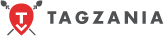 Tagzania
Tagzania